Hosting a website on Amazon Web Services (AWS) is an excellent way to achieve high availability, scalability, and security. AWS provides various hosting options tailored to different needs, whether you are running a simple static site or a complex web application. This guide will walk you through the essential steps for hosting a website on AWS, ensuring optimal performance and security.
Before you know, how to host a website on aws?, let’s know about everything around it.
What is AWS?
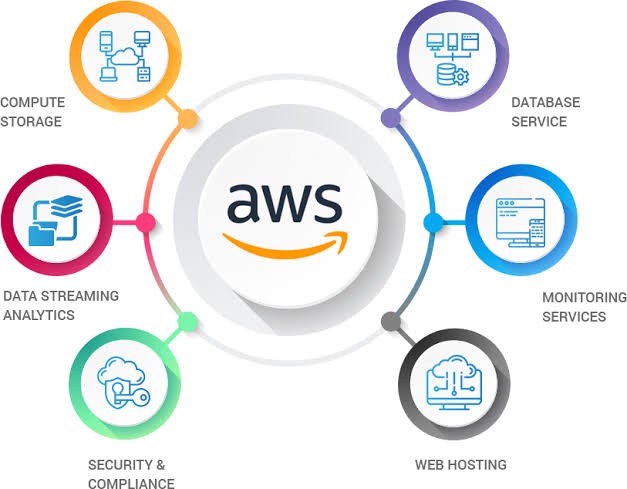
Amazon Web Services (AWS) is a robust cloud computing platform that provides on-demand infrastructure, including computing power, storage, and networking, to host websites and applications efficiently.
Key Benefits of Hosting on AWS
- Scalability – AWS enables easy scaling of resources based on traffic demands.
- Reliability – With a 99.99% uptime guarantee, AWS ensures high availability.
- Security – Features such as DDoS protection, encryption, and access management enhance security.
- Cost Efficiency – The pay-as-you-go pricing model minimizes unnecessary costs.
Choosing the Right AWS Hosting Option
AWS offers multiple hosting options to suit different requirements:
- Amazon S3 – Ideal for static website hosting.
- EC2 (Elastic Compute Cloud) – Suitable for dynamic websites requiring server-side processing.
- AWS Lightsail – A simplified hosting solution for beginners.
- Elastic Beanstalk – An automated deployment and scaling service for web applications.
Setting Up an AWS Account
Visit the AWS website and click “Create an AWS Account.”
Creating an Account
- Enter your email and set up a root user account.
- Provide billing information (AWS offers a Free Trial for new users).
- Verify your identity via SMS or call.
- Select a support plan and finalize account creation.
Registering a Domain Name
- Register a domain through AWS Route 53 or third-party providers like Namecheap or GoDaddy.
- Configure DNS settings to point your domain to AWS hosting services.
Hosting a Static Website Using AWS S3
- Create an S3 bucket and enable static website hosting.
- Upload website files (HTML, CSS, JavaScript) to the bucket.
- Adjust permissions to allow public access.
- Integrate with Route 53 or CloudFront for improved performance.
Hosting a Dynamic Website Using EC2
- Launch an EC2 instance with the preferred operating system.
- Install a web server (Apache/Nginx) to host your site.
- Upload your files via SSH and configure server settings.
- Assign an Elastic IP for a fixed public address.
Deploying a Website with AWS Lightsail
- Create a Lightsail instance and choose an operating system or application stack.
- Set up a web application (e.g., WordPress, Joomla, or custom PHP).
- Assign a static IP and configure DNS settings.
- Setting Up a Database on AWS RDS
- Launch an RDS instance using MySQL, PostgreSQL, or Amazon Aurora.
- Secure database access with IAM roles and security groups.
- Connect the database to your website for efficient data management.
Securing Your Website with AWS Certificate Manager
- Request an SSL certificate through AWS Certificate Manager.
- Attach the certificate to CloudFront or an Elastic Load Balancer.
- Enable HTTPS to encrypt data transmission.
Configuring AWS Route 53 for Domain Management
- Set up DNS records (A, CNAME, MX, TXT) for proper domain resolution.
- Configure health checks to monitor domain availability.
- Enhancing Website Performance with AWS CloudFront
- Enable CloudFront for content delivery and caching.
- Integrate CloudFront with S3 or EC2 for faster load times and lower latency.
- Monitoring and Scaling with AWS CloudWatch and Auto Scaling
- Set up AWS CloudWatch dashboards to monitor site performance.
- Configure Auto Scaling to adjust resources based on traffic demands.
Troubleshooting Common AWS Hosting Issues
- Fix permission errors by adjusting bucket policies and security groups.
- Resolve domain propagation delays by verifying DNS configurations.
- Debug EC2 and S3 access issues using AWS logs and monitoring tools.
Conclusion
Hosting your website on AWS offers unmatched scalability, security, and reliability. By following these steps, you can efficiently set up, manage, and optimize your website for the best performance. AWS’s flexible hosting solutions cater to both beginners and experienced developers, making it a top choice for web hosting.
Frequently Asked Questions (FAQs)
1. What is the most cost-effective way to host a website on AWS?
The cheapest option is hosting a static website using Amazon S3 with CloudFront.
2. Does AWS offer free hosting?
Yes, AWS Free Tier provides limited free access to EC2, S3, RDS, and other services for 12 months.
3. Can I host a WordPress site on AWS?
Yes, WordPress can be hosted using AWS Lightsail or an EC2 instance with a LAMP/LEMP stack.
4. How do I secure my AWS-hosted website?
Secure your site by using AWS Certificate Manager for SSL, configuring IAM roles, and enabling AWS WAF & Shield.
5. How can I reduce AWS hosting costs?
Reduce costs by optimizing instance usage, enabling auto-scaling, and using AWS cost management tools.
6. What are the best alternatives to AWS hosting?
Alternatives include Google Cloud, Microsoft Azure, DigitalOcean, and Linode.